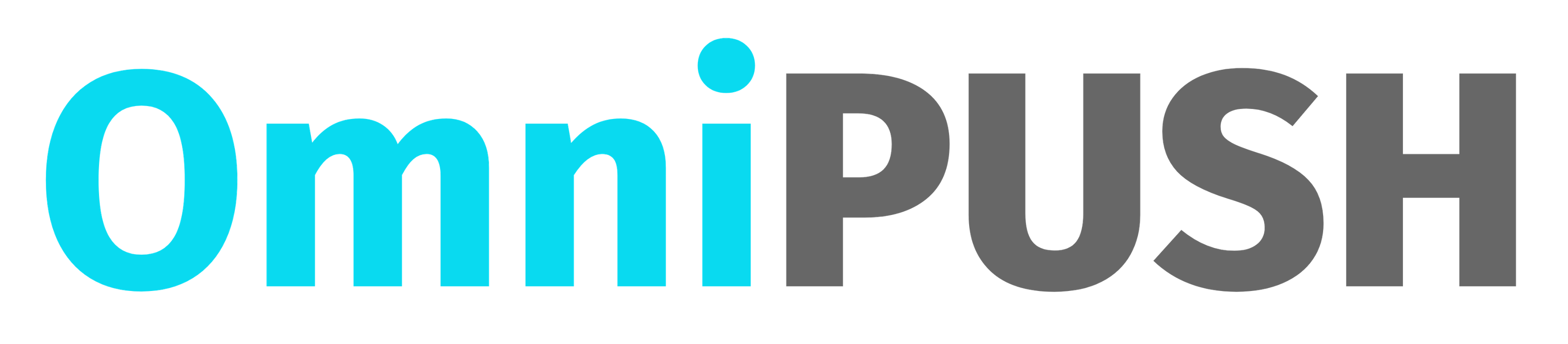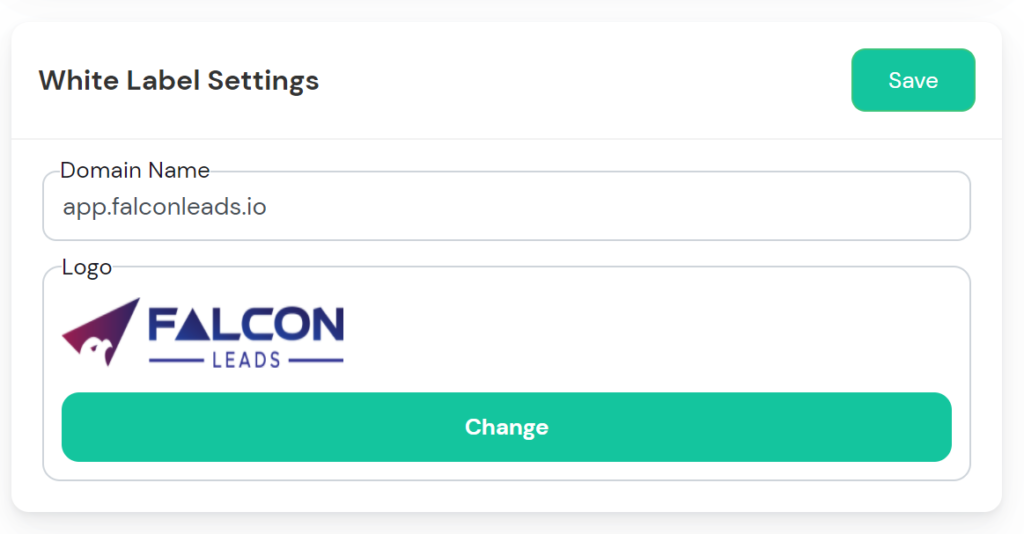With OmniPUSH , you can generate leads for your clients just as you do it for yourself.
What do you need?
-
You would need access to client LinkedIn Credentials(username and password)
-
Agency Plan so you can add accounts for clients – https://omnipush.io/pricing/
-
After you signup you can add/remove client accounts from “Manage Accounts” page.
Note: Your client will still receive email from Linkedin for PIN verification. You will need that PIN to authenticate client Linkedin account on OmniPUSH.
Setting Up Whitelabel
(If you have Whitelabel Plan or have whitelabel feature enabled)
Run OmniPush on your own Agency domain and using own Agency logo. Your client ONLY see your Agency Website and your Agency logo.
-
Create a CNAME on Godaddy or whatever domain provider you use. The example below shows CNAME settings for Agency domain – falconleads.io.
-
Choose “app” or “my” as the Name and “app.omnipush.io” as the Content.

-
Once you have whitelabel feature enabled on your OmniPush account, You will see a White Label settings section(Image below) on Settings page.
Put the app.{yourdomain} – if you chose “app” in the Name in step #2 above
OR
my.{yourdomain} – if you chose “my” in the Name in step#2 above in the Domain Name field and Save.
Replace {yourdomain} with your own Agency domain.

-
Now you are good to share your Agency link with your customer –
https://app.{yourdomain} OR https://my.{yourdomain}
Replace {yourdomain} with your own Agency domain.
The login email and password will be same as you have set on OmniPush.
Video instructions for whitelabel OmniPush